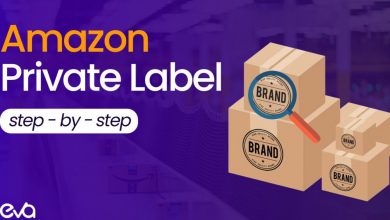What Is the HP Printer Plugin and How Do You Use It?
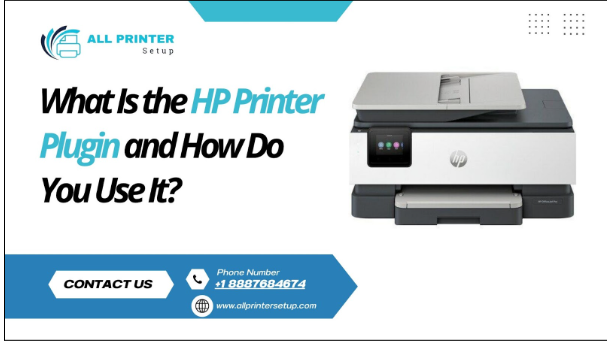
If you’ve ever tried printing from your phone or tablet, you may have encountered the term HP Printer Plugin and wondered what it does—or why it’s necessary. In today’s mobile-first world, being able to print documents, emails, or photos directly from a mobile device isn’t just a luxury—it’s a necessity. The HP Printer Plugin helps make that process simple, fast, and hassle-free. In this blog, we’ll break down what the plugin is, how it works, who needs it, and how to install and use it effectively on your Android device.
The HP Printer Plugin (officially called HP Print Service Plugin) is a mobile printing solution developed by HP for Android devices. It allows Android smartphones and tablets to print wirelessly to HP printers without needing a separate app for each printer model.
In simple terms, it acts as a bridge between your mobile device and your HP printer. Instead of emailing yourself a file or transferring it to your computer to print it, you can send the document directly to your printer with a few taps—no cable, no desktop required.
Why Is the HP Printer Plugin Useful?
Here’s why this small tool is a big deal for everyday printing:
- No need for a PC or laptop: You can print directly from Android apps like Gmail, Google Docs, Chrome, Drive, and more.
- Seamless wireless printing: If your phone and printer are connected to the same Wi-Fi network, the plugin automatically detects the printer.
- Broad compatibility: It supports thousands of HP printers, both new and older models.
- No extra apps required: Once installed, the plugin works silently in the background. You don’t need to open it every time you want to print.
Whether you’re a student printing assignments, a remote worker printing invoices, or someone just wanting a photo printout, the HP Printer Plugin simplifies the experience.
How to Install the HP Printer Plugin
Quick overview: Download from Google Play → Enable the plugin → Test print. Below you’ll find the expanded, fool‑proof version so every step is crystal clear.
Step 1 — Verify Your Android Version
- Open Settings › About phone (or About device).
- Look for Android version. Anything 5.0 Lollipop or newer is fine (roughly 98 % of active devices today).
If you’re on Android 12 or newer, the printing menu may be under Settings › Connected devices › Connection preferences › Printing.
Step 2 — Download the Plugin
- Launch the Google Play Store.
- Search “HP Print Service Plugin.” It’s published by HP Inc.—check the blue verification tick.
- Tap Install, then wait for the 10‑second download to finish.
Step 3 — Enable the Plugin
- Head back to Settings › Printing (or Print services).
- You’ll see HP Print Service Plugin [OFF]—tap it.
- Toggle ON. Android will warn you that the service can see print jobs; tap OK (HP does not store your documents).
The HP Printer Plugin is now live. You won’t have to open it again—Android routes jobs automatically.
First‑Time Printing: A Full Example
Step 1 — Confirm Network Connection
Both your phone and the printer must be on the same 2.4 GHz or 5 GHz Wi‑Fi. If your router creates two separate SSIDs, join the one your printer uses.
- Wi‑Fi Direct alternative: Most HP models have a dedicated button or touchscreen toggle. Enable Wi‑Fi Direct, note the printer‑broadcast SSID (e.g., HP‑Print‑AB‑DeskJet 2700), and connect your phone to that network instead.
Step 2 — Open Any Printable File
- Gmail: open an email → tap ⋮ Menu → Print.
- Drive/Docs: open the doc → ⋮ Menu → Share & export → Print.
Photos: open Gallery → select picture → Share → Print.
Step 3 — Choose Your Printer
A pop‑up called Select printer appears. Wait a moment—your HP model should show up automatically. Tap it.
Step 4 — Fine‑Tune Settings
A preview window lets you adjust:
- Copies (1–99)
- Color vs. Black & White
- Paper size (Letter, A4, 4×6 photo, etc.)
- Orientation (Portrait/Landscape)
- Two‑sided (if your printer supports duplex)
Step 5 — Print
Hit the big Print button. A progress bar appears briefly, then the printer whirs to life. If nothing happens after 30 seconds, see the troubleshooting section below.
Supported Printers—Why Compatibility Is So Wide
Because the plugin talks to printers over standard IPP / Bonjour protocols, nearly every Wi‑Fi‑enabled HP model from the last decade just works. That includes:
- HP DeskJet 2600, 2700, 4100, etc.
- HP OfficeJet 3830, Pro 8710, Pro 9010 series
- HP ENVY 6000, 6400, Inspire 7200
- HP LaserJet Pro M1132, M281, M404, MFP M428
- HP Smart Tank 515, 720, 790
- HP PageWide, DesignJet, and many enterprise LaserJets
Legacy surprise: Even some 2010‑era models work if they support network PCL or PostScript. Just keep the firmware up to date.
One Ecosystem, Many Uses
HP’s printing ecosystem is much broader than just the HP Printer Plugin. If you ever need to go beyond basic printing—such as scanning documents, updating firmware, troubleshooting issues, or printing remotely—HP has a suite of tools designed for every need. These include the HP Smart App, HP Easy Start, HP Print and Scan Doctor, HP ePrint, and HP Solution Center (for legacy devices).
At All Printer Setup, we understand how overwhelming printer configurations can feel. That’s why we help users make sense of this entire toolkit—so whether you’re installing a new device, resolving errors, or connecting over Wi-Fi, you’re fully supported.
Troubleshooting the HP Printer Plugin
Even a rock‑solid service hits snags. Here are the most common issues and real‑world fixes.
Issue 1 — Printer Not Detected
- Confirm both devices share the exact Wi‑Fi network name. Dual‑band routers often create hidden separation.
- Reboot phone and printer (yes, the IT‑crowd cliché works).
- Re‑check Settings › Printing › HP Print Service—toggle OFF, then ON.
Issue 2 — Job Queued but Never Prints
- Cancel the stuck job: Settings › Printing › HP Print Service › Print jobs → tap X.
- Clear plugin cache: Settings › Apps › HP Print Service Plugin › Storage › Clear cache.
- The verified printer has paper, ink/toner, and no front‑panel errors (paper jam, low ink, offline).
Issue 3 — Poor Print Quality from Mobile
- In the print dialog, open More options → set Paper type correctly (Photo, Plain, Brochure).
- Run your printer’s built‑in head cleaning cycle (found under Maintenance on most touchscreens).
- Make sure you didn’t hit Draft mode by mistake.
Issue 4 — Security or Privacy Concerns
The HP Printer Plugin doesn’t save documents—Android streams the file over your local network and discards it. If you’re worried about sensitive PDFs:
- Print while on a secure home Wi‑Fi network, not public hotspots.
- Delete jobs from the printer’s memory after printing (Settings › Job History › Delete).
Last‑Resort Fix
Uninstall the plugin (Play Store › HP Print Service Plugin › Uninstall), restart the phone, reinstall, and re‑enable. It takes less than a minute.
Pros and Cons at a Glance
| Pros | Cons |
| Fast, cable‑free printing from any Android app | Works only on Android (iOS uses AirPrint) |
| Supports nearly every HP Wi‑Fi printer | Requires shared Wi‑Fi—not Bluetooth/USB |
| Zero cost, tiny download, minimal battery use | Limited print‑quality tweaks vs. desktop driver |
| No separate app per model—print to multiple HPs | Doesn’t handle scanning (use HP Smart instead) |
Is the HP Printer Plugin Safe?
Absolutely. The plugin is signed by HP Inc. and distributed solely through Google Play. Google Play Protect scans every update, and HP pushes security patches when needed. The plugin asks for one permission—“Access printer”—nothing more. Your files never leave your local network unless you’re printing over a corporate VPN you control.
Final Thoughts
The HP Printer Plugin turns your Android device into a pocket‑sized print station: boarding passes in the Uber, lecture notes before class, payoff letters from your sofa. Setup rarely takes more than three minutes, and day‑to‑day use is literally tap, select, print. If you ever need deeper control—scanning, faxing, firmware updates—HP’s broader toolset is waiting. But for quick, dependable mobile printing, the plugin is the unsung hero.

Source: What Is the HP Printer Plugin and How Do You Use It?